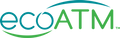WHAT TO EXPECT IN 2020

What You Need to Do Before Trading in Your Phone
What You Need to Do Before Trading in Your Phone
Every phone's life eventually comes to an end. But just because you're done with your phone doesn't mean it's reached that point. Many used phones have life left in them, whether that's through reuse by another person or responsible recycling. If you've decided it's time to part with your device and potentially get some cash for it through a trade-in, there are a few things you'll need to do first. By properly preparing your phone for trade-in, you can keep your information safe and ensure the device can be accepted.
So, how do you prepare a phone for trade-in or sale? We'll go over each of the steps in the process, such as confirming eligibility, backing up your data and wiping your phone. Stick with us and learn what to do before trading in both iPhones and Androids.
To prepare an iPhone for sale, you'll need to unpair any Apple® Watches connected to the device. The same applies to Bluetooth devices on iPhones or Androids.
What to Do Before Trading in a Phone
Trading in your iPhone or Android phone at an ecoATM kiosk is a straightforward process, and following these steps to prepare your phone helps your trade-in to go off without a hitch. Some of these instructions are about keeping your information private and saving all of your data, and others are simply required for trade-in. For instance, if you're trading in a used iPhone, leaving Find My iPhone activated means most buyers will not take the phone. Deactivating Find My iPhone and performing the other steps we're going to discuss are essential for a smooth trade-in.
While this might look like a long list, the steps are pretty quick, but it will vary by how much data you have and what kind of device you have. Let's dive in!
1. Make Sure It's Eligible
Before heading to the kiosk or counter, make sure your device is eligible for the trade-in. At ecoATM kiosks, you can trade in cell phones, MP3 players and tablets in any condition. Even if your device doesn't power on, it may have some value. If not, we'll responsibly recycle it for free.
You'll probably want to know how much you can get for your used device — a good place to start is by filling out our Price Your Device tool and getting an estimate.
When calculating the price estimate for your device, ecoATM looks at several different factors, including:
- Model: Some models of phones are worth more than others, especially when it comes to the year it was manufactured.
- Condition: While we certainly accept phones with problems like water damage and broken screens, a device without these issues will fetch a higher price.
- Value in secondary markets: A phone's popularity will also play a role in determining its value.
2. Backup Your Data
Assuming you have information on your phone that you'd like to keep, backing up your data is essential since you'll be wiping it from the phone in a few steps. There are a few different ways to back up data:
- Transfer your data to a new device: If you're going from Apple-to-Apple or Android-to-Android, most devices have an option during startup to transfer over your existing data. Apple uses Quick Start, which links up to your iCloud account, and Android has an option to choose a backup from an Android phone, which you need to generate in the settings of the used device. You can learn more at these links for Quick Start and Android data transfer.
- Upload to the cloud: One easy option is to upload your data to a cloud provider, like iCloud, Google Drive or DropBox. You might even be doing this already if you have your photos synced up to iCloud. Generally, the free storage you get with these providers isn't going to be enough to store everything on a phone, so you may need to pay to increase it. You can even do this temporarily and cancel the service after you've transferred your files to your new phone. The cloud is quick and convenient and doesn't need any external devices.
- Manually copy your data: You can also connect your device to a computer and manually copy the data. Simply plug your USB charging cable into the USB port on your computer. Some recent laptops and cables only use USB-C. If that's the case, you might need an adapter. USB-C cables are smaller and symmetrical, with rounded edges, as opposed to the rectangular USB that only goes in one way. Once connected, your phone should appear on your file explorer as a drive such as D: or E:. Go there and find the folder with your files, from which you can drag and drop your files onto the computer.
- Use a special flash drive: Companies like SanDisk have created handy flash drives that plug into the charging port of your phone to help you backup your data. You can transfer your files from the device and onto the drive or into the cloud with their companion app. The other end of the flash drive is a full-sized USB that plugs into your computer, so you can also move them there if you like.
Most of the data on your phone is likely going to be photos and videos, but be sure to grab any files and text messages you've saved, too. Go through your apps and make sure that any important information will transfer over to your new phone. Some health tracking apps, for instance, require you to export and import your data, while gaming apps might ask you to make an account that saves your data. Usually, if you're signed into an account, your information will transfer, but it's always good to double-check.
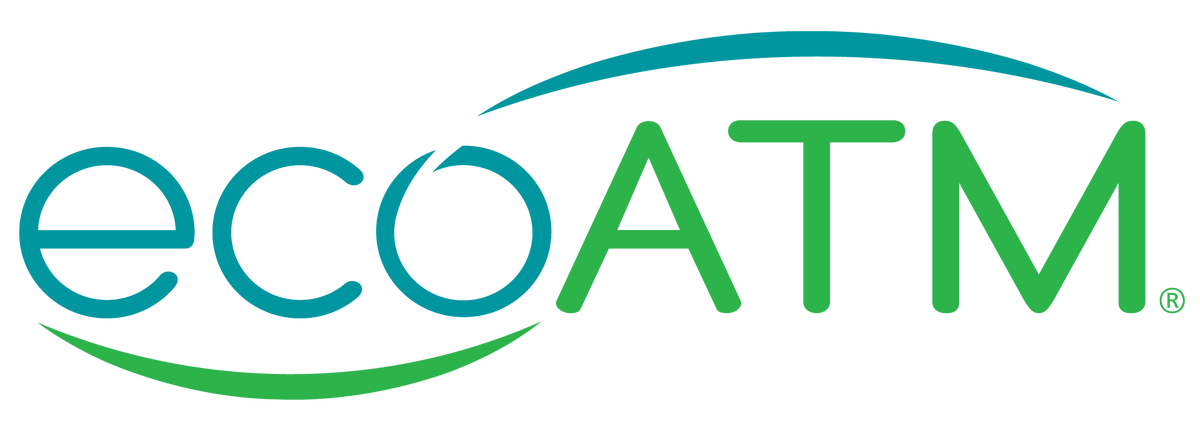
What to Do Before Trading in a Phone
- Make Sure It's Eligible
- Back up Your Data
- Unpair Wearables and Bluetooth Devices
- Sign out of Apps and Services
- Wipe Device and Factory Reset
- Remove Any Accessories
3. Unpair Wearables and Bluetooth Devices
To prepare an iPhone for sale, you'll need to unpair any Apple® Watches connected to the device. The same applies to Bluetooth devices on iPhones or Androids. For Apple Watches, perform the following steps:
- With the iPhone and watch close to each other, open your Watch app on the phone.
- Tap the My Watch tab if it's not already open and tap on All Watches.
- Tap the information button, the small orange "i," next to the watch you're unpairing.
- Tap Unpair Apple Watch.
- If you have a cellular watch that connects to your phone plan, you'll need to select whether you want to remove or keep your plan. If you'll be using the watch with a new phone, keep the plan. If you won't be pairing the watch again, you can remove the plan, but you may need to contact your cell carrier to cancel the subscription.
- Confirm the selection and enter your Apple ID password if required.
Bluetooth devices, such as headphones and speakers, are also easy to unpair, though the process might look a little different depending on your device. Usually, it looks something like this:
- Go to Settings.
- Tap on Bluetooth, Connected Devices, Connections or a similar category.
- You should see a list of devices connected to Bluetooth. Tap on a device and select Forget or Unpair.
- Repeat the last step for all of your devices.
4. Sign out of Apps and Services
Even though you'll be clearing off the device, signing out of all of your apps provides an extra layer of security. After all, you likely have apps for your finances, social media, email and other sensitive topics. Signing out of these apps can help you maintain the security of your device after you've traded it in. Simply go through all of the apps on your phone, find your account tabs and sign out. You may also want to turn off any automatic log-in features, like Face ID or Touch ID, too. In addition to apps, you'll need to turn off any services attached to your device, primarily Find My iPhone, iCloud and Google accounts. Let's go over how to deactivate iPhone accounts like these. Follow these steps to turn off Find My iPhone and prepare your iPhone for trade-in:
- Open the Settings app and tap your name. It should say something about "Apple ID, iCloud and Media" underneath your name. If your name isn't here, you don't have your phone synced to your iCloud account.
- Tap the Find My button.
- Tap Find My iPhone.
- Tap the slider next to Find My iPhone so it appears gray instead of green.
- Enter your Apple ID and password.
This next step is essential to do before selling an iPhone, or the next user can't actually use it. After you've turned off Find My iPhone, you can remove your iCloud account from the phone:
- Open Settings and again tap on your name.
- Scroll all the way to the bottom and tap Sign Out.
- Enter in your Apple ID password.
- Tap Turn Off.
If you have an Android device signed into a Google account, you'll need to unlink it:
- Go to Settings and tap Account or Users & Accounts.
- Tap on your Google account and tap Remove.
- Enter in your phone's passcode or password if prompted.
Wipe Device and Factory Reset
If you've ever wondered how to wipe your iPhone or Android, it's all about initiating a factory reset.
5. Wipe Device and Factory Reset
If you've ever wondered how to data wipe your iPhone or Android, it's time to perform a factory reset. Thankfully, you don't need to remove everything manually. Factory data resets will clear most iPhones or Androids in one fell swoop.
So, how do you wipe an iPhone? Here are the instructions for erasing an iPhone to sell:
- Go to Settings, click General, then Reset.
- Tap on Erase All Content and Settings and enter your passcode if you have one.
- Enter your Apple ID password, as well, and tap Erase Now.
- Give your phone a minute or two to restart. The white Apple welcome screen tells you you've finished resetting your iPhone.
Steps for resetting an Android phone will look different depending on the manufacturer and model. In general, you should be able to follow these steps. For Samsung devices:
- Go to Settings and click Backup and Reset.
- Tap Factory Data Reset.
For Google devices:
- Go to Settings and tap System.
- Click on Advanced Reset Options.
- Click on Erase All Data (Factory Reset).
For other Android devices:
- Go to Settings and tap System.
- Click on Reset Options.
- Click on Erase All Data (Factory Reset).
If you can't find the factory reset option with these methods, try searching "factory reset" in your phone's system search bar.
6. Remove Any Accessories
Remove any phone cases, screen protectors, grips and other accessories that might be on your phone. Take out your SD card, too, if you have one. You can also take out your phone's SIM card for future use. These will vary from phone to phone, but you can usually find a tray behind the battery or a small slot on the side of the phone with a tiny hole. If you've recently purchased a new phone, the box probably has a small metal device perfectly sized for this task. It looks like a thin metal oval with a protrusion on one side. If you don't have that, just grab a paperclip and bend one of the ends out. Carefully press the metal stick into the hole. A small shelf should pop out with your SIM card. If you're having any trouble with it, take the phone to your carrier, a repair shop or an electronics store. These parts are small and delicate, so don't force anything and turn to the experts if you need to.
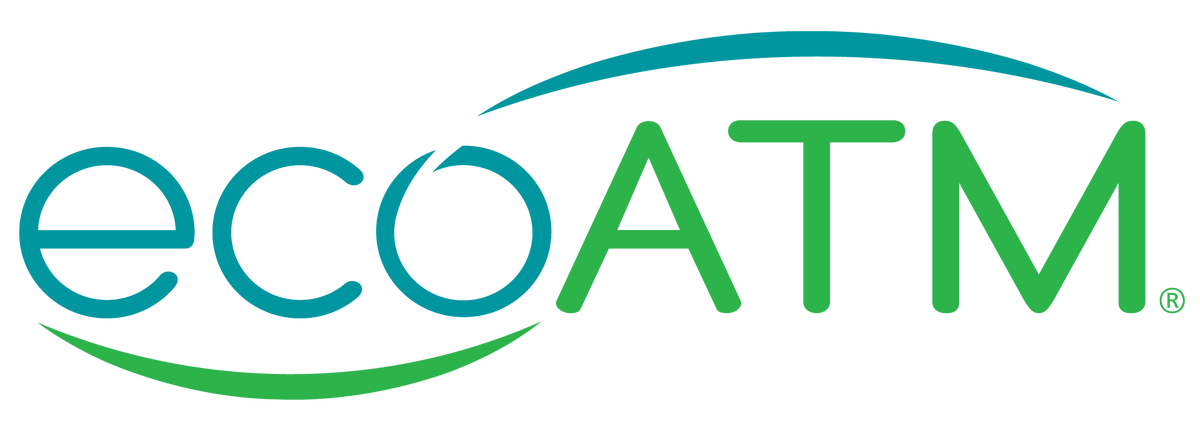
Use ecoATM to Trade in Your Device
Learn more about the good you do when you use ecoATM, and find an ecoATM kiosk near you to get started.
Use ecoATM to Trade-in Your Device
Once your device is cleared from data and ready to be traded-in, you can take it to your nearest ecoATM kiosk.
With ecoATM, your trade-in iPhone or Android gets the chance to be reused, extending its useful life span. If it can't be sold for reuse, ecoATM will ensure it is responsibly recycled, potentially keeping hazardous e-waste out of landfills where it could damage our ecosystem. We have collected over 37 million devices! Learn more about the good you do when you use ecoATM, and find an ecoATM kiosk near you to get started.
WHAT TO EXPECT IN 2020