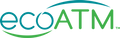how to restart
your iphone
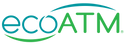
How to Restart Your iPhone®
Restarting your iPhone is an extremely helpful problem shooting tool for tons of issues - a slow iPhone, improving your iPhone's performance, or even clearing the cache.
The process to restart your iPhone is very simple but does vary slightly depending on which iPhone model you own. Read on to learn or how to restart and force restart your iPhone.

How to Restart Your iPhone X and Later with Side Buttons
To restart your iPhone X or later model (iPhone 11, 12, 13, 14 or 15), follow these simple steps:
- Locate your volume buttons on one side and the lock button or power button on the other.
- Press and hold down on either volume button and the lock button until a power off slider appears on your screen.
- Drag the power off slider to the right where is says "slide to power off".
- You may experience a 30 second wait while your iPhone powers down.
- Turn on the iPhone by pressing and holding the right-side button.
- If your iPhone is frozen or unresponsive, you may need to perform a forced restart (see below).
If your iPhone X or later is still frozen or has slow performance, you'll want to attempt a force restart with the steps below.
How to Restart Your iPhone 6, iPhone 7, iPhone 8, or iPhone SE (2nd or 3rd generation)
In older iOS smartphones, the button on the right had the main function of turning the iPhone off:
- Locate the right-side button on your iPhone.
- Press and hold on the side button. The same slider mentioned above should appear.
- Toggle the slider to the "off" position."
- The iPhone should then power off. If it's frozen, jump to our steps below on force restarting.
- Turn on the iPhone by pressing and holding the right-side button.
- To turn your iPhone back on, press and hold the same button until the Apple logo appears on the screen.
If you're still seeing some sluggish performance or a frozen screen, you'll want to give your iPhone a force restart. See below for steps.
How to Restart Your iPhone 5 or iPhone SE 1st generation
In the iPhone 5 and SE models, the lock button is positioned on the top right of the phone rather than sideways:
- Press and hold down on the top lock button.
- The "slide to power off" slider will appear. Slide to power off.
- To power your iPhone back on, press and hold the top button. An Apple logo should appear on the screen.
- The iPhone should then power off. If it's frozen, jump to our steps below on force restarting.
- If your iPhone is frozen, proceed to force restart instructions below.
If the steps above didn't work for your iPhone 5 or older, you'll want to try out the force restart steps below.
How to Force Restart iPhone 13, iPhone 12, iPhone 11, iPhone XS/XR, iPhone X, iPhone 8 and iPhone SE 2nd Generation
Simple soft restarts are good for solving problems, but they don't resolve every problem. Sometimes the phone will freeze and not respond to the Sleep/Wake buttons—so restart your iPhone with this forced method instead:
- Press and release the Volume Up button on the lefthand side.
- Press and release the Volume Down button.
- Press and hold the power button on the side.
- An Apple logo should now appear on your screen, completing the forced restart.
If your iPhone 8 or later is still showing signs or freezing or stalling, it may be time to part ways. Depending on its value, you can either sell it online or recycle it.
How to Force Restart iPhone 7
For the iPhone 7, the force restart process is similar to the above.
Press and hold the Volume Down button and the lock button on the opposite side. You may release the buttons once the Apple logo appears on the screen.
It may be time to say farewell to your iPhone 7 if it’s still frozen or stuck. You may try selling or recycling it depending on its current value.
How to Force Restart iPhone 6 or iPhone SE 1st Generation and All Other Older Models
Force restarting your iPhone 6 can be done by performing the following:
- Press and hold both the lock button on top and your home button just below the screen.
- When the Apple logo appears, release both buttons.
If your iPhone 6 or older is stuck, it may be time to trade it in or recycle it depending on its current value.
Trade in Your Old iPhone with ecoATM
If you find yourself restarting your iPhone on a frequent basis, it's most likely time for a new phone. Our phones can take a beating over the years with frequent use and wear and tear. It's important to know when your phone may have reached its lifespan and what your next best step may be.
At ecoATM, we offer a convenient and simple process to sell your old iPhone for instant cash payment. You can visit one of our over 5,000 kiosks across the country and sell your old phone in just under 10 minutes. Not only can you walk away with instant cash, but you can always walk away with the do-good feeling of keeping a device out of landfills and working towards a future with less electronic waste. Price your iPhone online with us today and visit your neighborhood ecoATM to earn an instant reward.