How to Digitize and Restore Old Photos
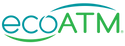
How to Digitize and Restore Your Old Photographs
Do you have old photographs lying around in boxes or albums, gathering dust and fading away? It's time to digitize them for safekeeping and easy sharing with family and friends. In this step-by-step guide, we'll show you how to prepare, scan, restore, and save your precious memories for the future.
With some basic materials and a little patience, you can bring those old photos back to life. Let's get started!

Gather Your Materials
To digitize your old photos, you'll need a few key materials. First and foremost, you'll need a scanner with good resolution capabilities. The Epson Perfection V600 is an excellent choice for this task.
Before scanning, be sure to clean your photos with gentle supplies like microfiber cloths and soft brushes to remove any dirt or debris that could damage the images during scanning or digitizing.
Finally, make sure you have access to a computer with photo editing software such as Adobe Photoshop or Lightroom that can help restore faded colors and fix other imperfections in your newly-digitized images.
Scanner
When digitizing photos, choosing the right scanner is crucial to achieving high-quality results. Ensure that your scanner has a glass bed to lay photos flat and choose one with at least 300 dpi resolution for optimal clarity. Using an Epson scanner can also provide fade restoration capabilities.
For even better results, consider using a scanner with automatic color correction. This feature will adjust the colors of your old photos based on their age and condition, resulting in restored images that look as good as new. By following these tips, you can achieve professional-grade digitization of your precious memories for archiving or sharing online.
Cleaning Supplies
To achieve the best results when digitizing your old photographs, it is important to have a clean working area and tools. Here are some essential cleaning supplies you'll need:
- Soft-bristled brush or compressed air canister for dust removal
- Microfiber cloth and cleaning solution to remove smudges and fingerprints
- Gloves to handle delicate photographs without leaving marks
When using these tools, be gentle with your photos as they may be fragile due to age or fading. Using high-quality cleaning solutions will help prevent further damage while keeping your photos looking their best.
Note: It's recommended that you use gloves when handling photographs as natural oils on our hands could cause damage over time.
Computer and Software
When it comes to digitizing old photos, selecting the right image editing software is crucial. Programs like Adobe Photoshop or Lightroom offer powerful tools for restoring and enhancing images. But before you start scanning bulk photos, check your computer's storage capacity to ensure you have enough space to store them all.
Once you've scanned your photos, organizing digital files in folders by date, event or person can help keep things organized and easy to find. And if you're dealing with faded prints or negatives, consider using an Epson scanner and specialized cleaning supplies for optimal results. With these tips and tricks in mind, digitizing your photo collection can be a breeze!
Prepare Your Photos
First, gather all your old photos and sort them by size and condition. Next, clean the surface of each photo with a microfiber cloth to remove any dust or debris. Then, use a scanner or smartphone camera to digitize each photo at high resolution. Remember to save the digital files in an organized manner for easy access in the future.
Organize Your Photos
When it comes to organizing your photos, there are a few methods you can use. Sorting them by date, event or person is a great way to keep track of your memories and find specific moments easily.
Additionally, make sure to remove any duplicates or blurry images that might clutter up your collection and label each photo with relevant information such as location or names of people in the picture. By doing this, you'll have a much easier time navigating through your digital album and finding exactly what you're looking for.
Clean Your Photos
Gently wipe photos with a microfiber cloth to remove any dust and dirt that may have accumulated on them over time. For hard-to-reach areas, use a soft-bristled brush to gently clean the surface of your photos. It's important to avoid using any liquids on the photos, as this can cause permanent damage and reduce their quality.
By following these simple steps, you can keep your cherished memories safe while digitizing them for archiving and sharing online.
Scan Your Photos
When it comes to scanning photos, the right settings can make all the difference. First, choose a high resolution that will allow for future editing and printing. Then, consider adjusting the brightness and color balance to match the original photo as closely as possible.
Once you've selected your settings, it's time to start scanning! Begin with a clean scanner bed and carefully place each photo face-down. Use software such as Adobe Photoshop or Lightroom to crop and edit each image individually before saving them in a digital format of your choice. With these steps, you'll be on your way to digitizing cherished memories for years to come.
Choose the Right Settings
To ensure you get the best possible digitized photos, it's important to choose the right settings when scanning. Here are some tips to help you select appropriate settings for your photos:
- Select the appropriate DPI for your photos: The resolution of a digital image is measured in DPI (dots per inch), and choosing the right DPI can make all the difference. For most purposes, 300 DPI is sufficient.
- Adjust color settings to improve image quality: Ensure that colors are accurate by adjusting brightness, contrast and saturation levels before scanning.
- Set file format to save space without sacrificing quality: Choose JPEG if you want smaller files or TIFF for high-quality images.
By following these tips, you'll be able create digital copies of your old photographs that look great and take up less storage space.
Scan Your Photos
Before scanning your photos, it's important to clean and prepare them to ensure the best quality digital image. Gently wipe them with a microfiber cloth to remove any dust or debris. When placing the photos on the scanner bed, avoid overlapping or skewing as this can cause distortion or blurring in the scanned image.
After scanning, use software tools such as Photoshop or Lightroom to enhance and restore your images. Adjust brightness and contrast levels for optimal clarity, remove scratches and blemishes using cloning tools, and adjust color balance if necessary. With these simple steps, you can digitize your old photos for archiving and sharing while preserving their original beauty.
Restore Your Photos
Digitizing and restoring old photos can be a daunting task, but with the right tools and techniques, it is possible to preserve your cherished memories for years to come. To digitize your photos, start by using a high-quality scanner or camera to capture clear images of each photo. Be sure to handle the original photos carefully to avoid damaging them during the scanning process.
To restore your digitized photos, there are two main options: using software or doing it manually. If you choose software, there are many programs available that can help enhance colors and remove scratches or blemishes from your digital images. Alternatively, manual restoration involves using specialized tools and techniques like airbrushing or hand-painting to repair physical damage on the original photograph before scanning it again.
Use Software to Restore Your Photos
Remove scratches and dust from your scanned photos by using Photoshop's healing brush. This tool allows you to blend the imperfections with the surrounding areas of the photo seamlessly. To enhance color and contrast, use Lightroom's adjustment sliders to fine-tune your photos until they look just right.
If digital noise is an issue, Topaz Labs DeNoise can help reduce it while preserving detail for a cleaner image overall. With these software solutions at hand, restoring your old photographs has never been easier or more accessible!
Manually Restore Your Photos
Clean your old photographs carefully using a soft brush or cloth to remove any dirt or debris. This will prevent scratches and damage to the photo during the restoration process. Repair torn corners or edges using archival tape or glue before digitizing them to ensure they are properly preserved.
To give your restored photos a fresh look, consider reprinting them onto high-quality photo paper. This can enhance their colors and improve their overall appearance. By following these steps, you can manually restore your old photographs and preserve them for future generations.
Save Your Photos
Preserve your precious memories by digitizing your old photos. First, gather all the necessary equipment such as a scanner and photo editing software. Then, carefully handle the fragile photographs while scanning them at a high resolution for optimal quality. Finally, use photo editing tools to restore any damage or discoloration in the digital copies. By taking these steps, you can ensure that your cherished moments are safely stored and easily shareable with loved ones for years to come.
Organize Your Digital Photos
Create a folder structure for easy sorting - Before you start digitizing your old photos, create a folder structure that will help you organize them efficiently. Use broad categories such as events or time periods to keep things simple.
Use descriptive file names to quickly identify photos - Give each photo a meaningful name that describes what's in the picture. This will save you time when searching for specific images later on.
Delete duplicates or low-quality images - Once all your photos are digitized, review them and delete any duplicates or low-quality images that aren't worth keeping. This will free up space and make it easier to find the best shots when browsing through your collection.
Remember, organizing digital photos may take some effort upfront but doing so can save you valuable time down the road when looking for specific memories.
Backup Your Digital Photos
To ensure the safety of your digital photos, it's important to save them on multiple storage devices or online services. This will prevent you from losing all your precious memories in case one device fails or gets lost/stolen. Regularly scheduling backups is also crucial to ensure that any new additions are not lost. Consider using cloud-based backup services for added security, as they offer protection against physical damage and theft.
Don't take chances with your cherished memories; always have a backup plan in place!
Find an ecoATM Kiosk Near You Today
Get those photos off of your used phone and into the cloud - then sell your phone for instant cash!
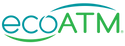
Find an ecoATM Kiosk Near You Today
Are you holding on to old phones at home just because they have old memories on them? By holding on to these devices, you're actually keeping electronic waste in your household! Get those photos off of your phone and into a cloud storage system, then head to an ecoATM to sell or recycle your phone for instant cash.
Contact us or find an ecoATM kiosk near you today!

