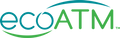WHAT TO EXPECT IN 2020


How To Delete Your Personal
Data On Your Phone

How To Delete Your Personal
Data On Your Phone
How to Delete Personal Data On Your Phone
Maybe you're selling your old device, or you don't like Big Brother having access to a bunch of your information. Maybe you've harnessed your inner Marie Kondo and just want to spark a little joy — and a little speed — back into your Apple or Android phone.
Whatever the reason, you have the power to wipe personal data off your phone as well as clean the data stored within specific apps in just a few steps.

For Apple and Android users, this data deletion process differs. We include both tutorials below so you can safely and permanently delete data stored on your phone and in your apps, lending you peace of mind that wherever this device may end up, your personal information won't tag along.
Why Delete Your Phone's Data?
No, it's not just because you have too many photos of your cat clogging up your storage — though we feel you. She is adorable.
There are many scenarios that cause people like you to permanently delete data on their Androids and iPhones, opting for a process more thorough than a factory reset:
Note: The process for deleting data on your smartphone varies depending on your carrier, device manufacturer and linked services. Continue reading to know how to wipe your phone properly —and permanently — regardless of phone and plan type.
Best Practices
Before Wiping
Your Phone
- Remove the SIM card
- Remove the microSD card
- Backup your data
- Log out of all apps
- Clear the data from your linked service apps
- Save the device's serial number
Best Practices
Before Wiping
Your Phone
- Remove the SIM card
- Remove the microSD card
- Backup your data
- Log out of all apps
- Clear the data from your linked service apps
- Save the device's serial number
Best Practices Before Wiping Your Phone
Make sure to take care of these steps before sitting down to delete personal data:
Clear the data from your linked service apps. If possible, wipe your personal data from the same apps you just signed out of. More on how to clear individual app data is provided below.
Save the device's serial number, or IMEI. This is a general best practice for your own documentation and peace of mind.
How to Delete Personal Data From an iPhone
Apple's iPhones come with standard hardware encryption in iOS 5 or later. You're likely already familiar with its day-to-day form, which is the standard passcode used to unlock your phone.
How To Delete
Personal Data
From An iPhone
Apple's iPhones come with standard hardware encryption in iOS 5 or later.
How To Delete
Personal Data
From An iPhone
Apple's iPhones come with standard hardware encryption in iOS 5 or later.
This is important because this built-in protective feature provides the foundation for how to wipe your iPhone before selling it. Once you complete the steps below, your typed passcode will disappear, rendering it unlikely for anyone (including yourself) to access and restore the phone's user data.
Step One: Prepare Your iPhone for Reset
- Turn off the "Find My iPhone" geolocation feature: For iOS 10.2 or older, go to Settings > iCloud > Find My iPhone. For iOS 10.3 or later, go to Settings > Your Name > iCloud > Find My iPhone.
- Sign out of the App Store: Head to Settings > iTunes & App Store > select your Apple ID email address and then click Sign Out.
- Turn off iMessage: Go to Settings > Messages > switch off the iMessage option.
- Sign out of linked app services: If you haven't already, sign out of any linked service applications on your iPhone. (e.g., Facebook, Instagram, WhatsApp, etc.)
Step Two: Log Out of iCloud
- How to log out of iCloud: For iOS. 10.2 or earlier, go to Settings > iCloud and click Sign Out. For iOS 10.3 or later, click Settings > Your name > Sign Out. If you have an iOS 7 device, simply select Delete Account.
Step Three: Initiate Clearing Your iPhone Data
- How to permanently delete iPhone data: Go to Settings > General > Reset > Erase All Content and Settings. Enter your passcode when prompted. You may also have to enter your Apple ID password as a final security measure.
Note: Before confirming your iPhone reset, ensure you have followed all parts of Step One and Step Two, as well as reviewed the tips in "Best Practices Before Wiping Your Phone." Most importantly, ensure you have removed your SIM and microSD chip and backed up your data before signing out of iCloud. Wiping your phone without signing out of iCloud will delete your connection to your backed-up information, which nobody wants. And because you've wiped your phone, your passcode encryption is also gone, rendering further access issues.
Step Four: Disconnect Your Apple Account Profile From the Device's Serial Number
This is the final step for scrubbing ownership and disconnecting your information from the device. Remove your account information following the directions on Apple's ID platform.
Congratulations! You're now the proud, past-life user of this iPhone!
How To Delete Personal
Data From
an Android
- Step One: Sign out of Linked Accounts
- Step Two: Disable Screen Locks
- Step Three: Disconnect Your Google Account
- Step Four: Disconnect Your Samsung Account
(Samsung Galaxies ONLY) - Step Five: Encrypt Your Data Access
- Step Six: Perform the Android Data Wipe
How To Delete Personal
Data From an Android
- Step One: Sign out of Linked Accounts
- Step Two: Disable Screen Locks
- Step Three: Disconnect Your Google Account
- Step Four: Disconnect Your Samsung Account
(Samsung Galaxies ONLY) - Step Five: Encrypt Your Data Access
- Step Six: Perform the Android Data Wipe
How to Delete Personal Data From an Android
For data-deletion purposes, there are two groups of Android OS to know: Android Lollipop 5.0 or later, which came out in 2014, or any of the earlier Android OS — KitKat, Jellybean, Ice Cream Sandwich, Honeycomb, Gingerbread, etc. And yes, we're hungry now, too.
You'll experience one major difference in how to wipe data from your Android depending on your OS. If you have the more modern Lollipop 5.0 or later, you must first disable factory reset protection (FRP). This feature was added to the Android OS as an extra security layer in the event your phone is stolen, with the thief then attempting to wipe, use and/or sell the device themselves. The FRP setting makes users submit the username and password associated with the phone's last registered user — in this case, you — before they can perform any such resets.
- How to disable factory reset protection (Android Lollipop 5.0 or later ONLY): For Samsung Galaxies, go to Settings > Lock Screen & Security > Screen Lock Type then toggle None. For Google Pixel phones, go to the similar Settings > Security & Location > Screen Lock and select none.
Once FRP is disabled, you can move on to the general steps to permanently wipe your Android.
Step One: Sign out of Linked Accounts
- Make sure you've manually signed out of all linked applications, such as Snapchat, Facebook, Messenger, etc. But really, you should perform this step regardless of what kind of phone or OS you have.
Step Two: Disable Screen Locks
- On all Android devices, go to Settings > Security or Lock Screen & Security > Screen Lock, then toggle to None.
Step Three: Disconnect Your Google Account
- How to remove your Google account: For Galaxies, head into Settings > Cloud & Accounts > Accounts > Google then select Remove Account. For Google Pixel, go into Settings > Accounts > Google and select Remove Account. Remember to delete all google accounts that may be housed on your smartphone.
Step Four: Disconnect Your Samsung Account (Samsung Galaxies ONLY)
- How to remove your Samsung account: Go to Settings > Lock Screen & Security > Find My Mobile. Enter your password. When prompted, select your user account, which should be located at the top of your screen. Finally, click More > Remove Account.
Step Five: Encrypt Your Data Access
Most Android OS makes you encrypt your data before offering full data elimination. Without setting up access encryption, your Android will only scrub your personal data at the application level — not at the drive or memory level.
- For Samsung Galaxies: Go to Settings > Lock Screen & Security > Protect Encrypted Data
- For Google Pixel: Head to Settings > Security > Encrypt Phone
Note: Depending on how much data is stored in your Android, encryption could take a few hours. Make sure your phone is fully charged or you have access to a charger while performing the encryption step.
Step Six: Perform the Android Data Wipe
- How to factory reset an Android: For a Samsung Galaxy, head to Settings > General Management > Reset > Factory Data Reset. Next, you'll select Reset Device. For Google Pixels, it's Settings > System > Advanced > Reset Options > Erase All Data (Factory Reset) followed by clicking Reset Phone.
Well done! You've not only accomplished deleting your data on an Android, but you've also encrypted your information if thieves or hackers ever attempt to recover it.
How Do Carriers Come Into Play?
There are few additional points to consider when selling or trading in your smartphone. Cell phone carriers — Verizon, AT&T, T-Mobile and others — will affect:
1. SIM Cards
SIM cards are tied to your carrier. Think of them as the heart of your phone, pumping life into all its communication functions. Things like calling, texting and app use via your data plan won't work once the SIM card is removed, simply because it's your SIM card that gives you access to your carrier.
Generally, you will remove and keep your SIM card when selling or trading in your smartphone — especially if you're keeping your service contract with the same carrier. If you do include the SIM card in your sale, though, make sure it's been properly and preemptively cleared.
2. SD Cards
Remove any microSD cards you may have installed into your smartphone as well. These tiny chips likely increased your phone's data storage capacity and are more common in Androids. Like SIM cards, most people keep their SD cards, transferring them to their updated phone or device.
3. Carrier Contracts
Always contact your carrier prior to your sale to have them delete the device from your customer account. In some cases, they can then "unlock" that device for you, meaning the future owner will be able to install their own SIM card regardless of whatever carrier contract they're with. Don't be disheartened if your carrier doesn't unlock it, though. There are a number of reputable third-party businesses and websites that can perform unlocking service for you.
If you plan on keeping the same carrier, you don't need to do anything further. If you're making the switch to a new carrier, though, you'll need to begin the steps of terminating your contract.
Deleting Data From Phone Apps
Is your phone just too darn slow? Are programs not properly loading, glitches constantly striking and your battery life seemingly shrinking every day?
Fear not! You can use data or cache clearing to lighten the loads of your apps. In doing so, you'll likely reduce — if not eliminate — problematic junk files or outdated data clogging memory and slowing your device.
Finding and deleting in-app data will vary depending on which app you're attempting to clear, as well as if you're using an Android or iPhone. Follow these general steps if you simply want to clear out some old data from specific apps rather than factory reset your entire device:
- Clearing data/caches on iPhones: Go to Settings > General > Storage & iCloud Usage. Under Storage, select Manage Storage. Review your app ecosystem, analyzing which take up the most space. Tap the Delete App button for these memory hogs, then re-install chosen apps from the App Store. You now have a cleaner, cache-reduced application.
- Clearing data/caches on Androids: Go to Settings > Find Apps OR Applications. Select apps individually to access their dashboard and view their current storage and data usage. Once inside an app's dashboard, select "Storage," then click the "Clear Data" or "Clear Cache" options when prompted.
Bonus tip: Any app taking up more than 500MB of data should top the list of apps to delete and re-install.
Interested in Selling Your Old Phone Now That You’ve Protected Your Personal Data?
Take the stress out of trading in your old iPhone or Android by working with one of the nation's leading reCommerce businesses specializing in buying and selling consumer electronics.
When you sell your iPhone or Android with ecoATM, we promise a:
- Secure, transparent transaction environment for phone sellers via our ecoATM kiosks.
- A fair estimate for your phone based on its model and condition.
- Cash dispensed on the spot immediately after finishing the sale.
Explore how selling your data-cleared phone works with us, and feel free to contact us with any questions.
*The data wipe instructions and best practices described here are provided for informational purposes only. ecoATM makes no representations or warranties about the effectiveness of taking these steps. ecoATM & Gazelle are not affiliated with the device manufacturers referenced.