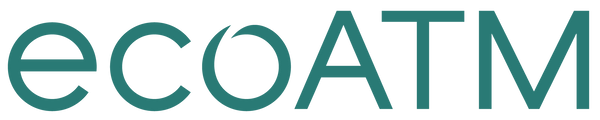WHAT TO EXPECT IN 2020

WHAT TO EXPECT IN 2020

IPHONE
TIPS AND TRICKS 2022
iPhone Tips and Tricks 2022
Ever since the release of Apple's first iPhone in 2007, users haven't been able to get enough. The company has built up a loyal fanbase, who consistently praise the iPhone for its simplicity, speed and top-tier features. Now that Apple has surpassed 1.5 billion active devices, it's safe to say it's one of the most popular smartphone brands in the world.
Despite all this popularity, even the most dedicated iPhone users might not know about all of the secret iPhone tips and tricks you can do with your device. From fun text message effects to travel hacks and safety features, there is so much more for iPhone users to discover.

iPhone Tricks Apple Won't Tell You
With every new iPhone release comes a slew of built-in features — so many that it can be a challenge to keep up. Whether you use your phone for business, pleasure or both, Apple has you covered with all kinds of shortcuts to help you communicate better, stay productive and get the most out of your phone.
- Photography
- Messaging & Calls
- Text Effects
- Siri
- Usability
- Productivity
- Travel
- Safety & Security
- Entertainment
PHOTOGRAPHY
• Add stickers to pictures
• Snap a faster selfie
• Take expert photos with the grid feature
• Use Burst Mode
Photography
In an era where many people live and work from their cell phones, the ability to take stunning photos and high-quality videos has become more important than ever. Everyone knows Apple produces some of the best smartphone cameras on the market, but you may not be aware of these features:
Messaging and Calls
Before smartphones were all about camera quality and third-party apps, messaging and calling were the most important features. Return to those roots with these time-saving tips:
Text Effects
If you're texting with a friend who also has iMessage, add some flare to plain messages with these iMessage tricks:
Millions of people rely on Siri for everyday tasks, like setting alarms and reminders, scheduling calendar events and communicating hands-free.
Siri
Millions of people rely on Siri for everyday tasks, like setting alarms and reminders, scheduling calendar events and communicating hands-free. You probably know you can change Siri's accent, but you can also:
USABILITY
• Add stickers to pictures
• Undo actions with a shake
• Quick jump to the top of your screen
• Cut battery consumption
• Add additional faces to Face ID
• Tell your browser to close tabs automatically
• Move multiple apps at once
• Adjust your volume with a touch
Usability
The best smartphones are those that save us time, with convenient usability features, such as:
Productivity
If you depend on your cell phone to help you stay organized and get projects done, you'll love these productivity tips:
Travel
Your iPhone is here to help you reach your destination quickly and safely with these cool features:
SAFETY AND SECURITY
• Distraction-free driving
• Set up Self Destruct
• Fill out your Medical ID
• Hide pictures from albums
Safety and Security
Smartphone features are for more than entertainment and fun iPhone text tricks — they can also keep you safe and secure your personal information with features like these:
With mobile gaming, video streaming and Apple Music, your smartphone is one of the easiest ways to unwind and pass the time.
Entertainment
With mobile gaming, video streaming and Apple Music, your smartphone is one of the easiest ways to unwind and pass the time. Enhance your experience with the following:
Customization
Customizing the look of your phone to your liking is a great way to make it feel individualized to your style. With some cool iPhone tricks, there are endless ways to incorporate personalization to make it look more visually appealing to you, such as:
Privacy
Some iPhone tips for added privacy include:
• Not allowing apps to track
• Local network access
• Precise location
Privacy
In relation to safety and security, there are also a few settings and features on the iPhone that can enhance privacy using iOS 14 or later. It's always a good idea to take a peek into your privacy settings to ensure that no unnecessary information or data is being shared without your knowledge.
Some iPhone tips for added privacy include:
New iPhone Features in 2022
The past few years have seen iPhones make enormous strides in usability and their already advanced operating system with the release of the iPhone 12, iPhone 11 and iPhone XR. With the release of the iPhone 13, Apple is poised to continue setting a standard for the industry.
iPhone users today can enjoy all the perks and convenience that comes with new technology, including:

UPGRADE TO A NEW IPHONE AND DEPOSIT YOUR OLD DEVICE AT ECOATM
CONTACT US TODAY!
Upgrade to a New iPhone and Deposit Your Old Device at ecoATM
When you're ready to upgrade to a new iPhone and experience these tips, tricks and features for yourself, ecoATM can help you get rid of your old one responsibly. By turning in your old device to an ecoATM kiosk, you're doing your part to minimize e-waste, which is the fastest-growing form of municipal waste in the United States. You can even get some cash to put toward your new phone!
Here's how it works:
Earning money and helping the environment has never been so easy than with ecoATM.