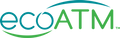WHAT TO EXPECT IN 2020

How to Restore Your iPhone
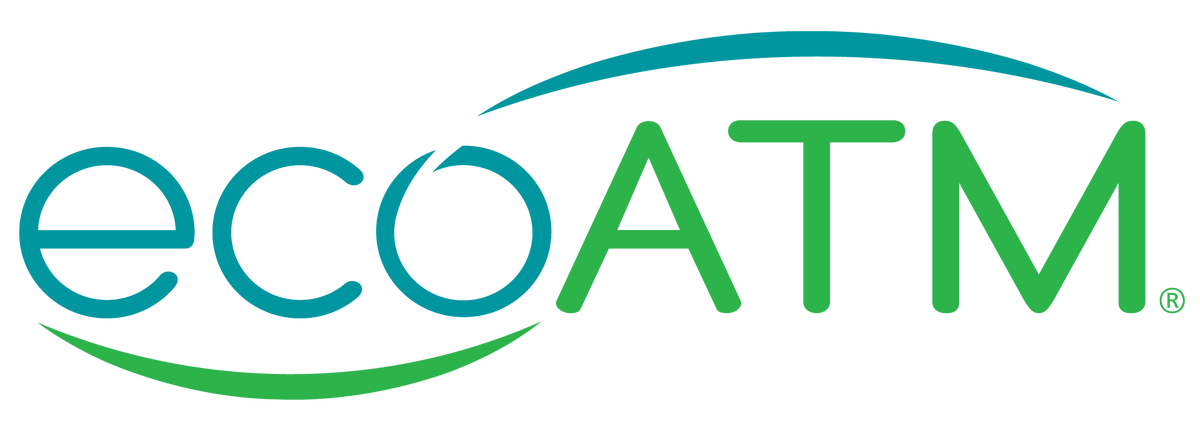
How to Restore Your iPhone
Restoring your Apple® iPhone® can be a helpful way to solve common issues or move your data. Apple makes it possible to restore your device to its factory settings or from a saved backup.
It is important to know how to restore your device for both purposes. Plus, you'll want to consider some critical factors before performing this action on your phone.

Learn more about the process of restoring an iPhone and the steps to make it simple.
What Happens When You Restore Your iPhone?
It is essential to recognize what end goal you want before choosing the route you'll take to restore your device.
• Restoring an iPhone to Factory Settings
• Restoring an iPhone From a Backup
What Happens When You Restore Your iPhone?
Before restoring an iPhone, you need to decide if you want to revert the device to its factory settings or to an available backup. These two actions have very different results.
It is essential to recognize what end goal you want before choosing the route you'll take to restore your device.
Restoring an iPhone to Factory Settings
If you are interested in clearing your information off your iPhone entirely, you probably want to restore it to factory settings.
Factory settings mean your iPhone will be the same as when you got it out of the box. Doing so clears your preferences and personal information, similar to an erase and reset. The difference between these actions is that factory settings return your device to its original settings and update the iOS® system. An erase and reset clears data and keeps the same firmware version.
Restoring an iPhone From a Backup
You want to restore your iPhone from your last backup if you don't want to erase all your information. Doing this reverts your device to a former setting saved and stored in your iCloud® or computer.
This means your iPhone will have the settings and information from a specific point in time when you backed up your data either automatically or manually. After restoring from a backup, the iPhone installs the latest version of iOS software, if you haven't already performed this action.
Why Do I Have to Restore My iPhone?
• Troubleshooting Issues
• Improving Performance and Clearing Data
• Selling and Recycling
Why Do I Have to Restore My iPhone?
Many users do not know when or why they might need to restore an iPhone. There are three primary reasons for doing so.
Troubleshooting Issues
If your iPhone is experiencing glitches or other issues, reverting your device to an old backup or factory settings can often help fix these concerns.
Consider restoring your iPhone if a problem occurs, such as:
- Hardware issue
- Software malfunction
- Corrupted iOS update
- Application installation problem
Your device can benefit from different settings and preferences and will often work better after restoring it.
If you made a mistake and deleted something like an app or photo album that you wish to recover, restoring your iPhone can help fix this issue as well.
Be sure that the item you want to recover is saved in the backup beforehand to avoid reverting to a former version of your device unnecessarily.
To be safe, perform repair methods that do not delete data, like a soft or hard reset when an iPhone starts acting up. If turning your device off and on does not solve the issues, you may want to consider restoring it from an old iCloud backup.
Improving Performance and Clearing Data
Another reason you might want to restore an iPhone is to improve its performance or clear unwanted data. Having limited storage space can slow down a phone and leave users feeling frustrated.
Restoring should not be the first solution for clearing data. However, it is extremely useful when dealing with large amounts of unwanted material on your phone.
For example, instead of clearing thousands of images, you might want to back up and restore your phone to remove the data taking up too much space. This can save you the time to pick through each image individually and delete what you no longer wanted. Clear items like photos and apps regularly to reduce the need for a restore.
Selling and Recycling
Before selling or recycling a used iPhone, restoring the device to its factory settings is necessary. This erases private data you wouldn't want others to get ahold of, such as your contacts or photos.
Anytime you transfer ownership of an electronic, you should restore it to factory settings to improve security and make it easier for the next user.
When considering giving a used iPhone away, even to a close friend, it is best to clear your information for peace of mind and to maintain your privacy.
What to Do Before Restoring Your iPhone
Whether you're restoring to factory settings or from an old backup, you need to prepare your device to avoid losing important data.
Getting Your Device Ready to Restore to Factory Settings
Before reverting your iPhone to its factory settings, you will want to take some steps to prepare. It is important to save any data you wouldn't want to lose because this type of restore will erase all the information on your device.
Get your iPhone ready by ensuring it has the latest iOS software update, which will require a stable internet connection.
If you want to save your phone's current settings, you need to complete a backup before taking any further action. You can do this using either iCloud or your computer.
When your backup finishes, go into your iPhone's Settings application. From here, locate and tap on your name. This should open to more information about your Apple ID®. You will then scroll until you see an option for Find My.
In Find My, you will see the option to turn off Find My iPhone®. when you tap here, you will then see a screen with three toggle bars for:
- Find My iPhone
- Find My network
- Send My Last Location
Toggle the Find My iPhone bar to the off setting. It will then ask you to enter your Apple ID® password to shut off this feature successfully. Once this is complete, you can take the next steps to restore your iPhone to factory settings.
Getting Your Device Ready to Restore From a Backup
When restoring your device from an iCloud or computer backup, you can only complete this process through Apple's iOS Setup Assistant during the setup process.
Because of this, you have to erase the current content on your phone if you wish to revert it to an older version of itself. Keep this in mind and back up your device if there is data you want to keep.
Once you've successfully backed up your iPhone, you can start the process of clearing it out. Begin by going to Settings and then scrolling to General. Here you will find an option to Transfer or Reset iPhone. Choose this button. A new screen will appear with options at the bottom to Reset or Erase All Content and Settings.
Tap on Erase All Content and Settings. Your iPhone will power off and turn back on with a screen for further instruction for setting up the device. You must clear your phone before restoring it from any type of backup.
How to Restore Your iPhone
When you want to restore your iPhone, you need to know if you're going to restore to factory settings or from a backup. Then, decide whether you want to perform this action directly on the device from a computer.
How to Restore an iPhone to Factory Settings From Your Device
- Prepare: Once you've taken the necessary steps to save any important data on your iPhone and signed out of Find My, you can begin to restore the device to factory settings.
- Tap Settings: Open your iPhone, locate the Settings application and select it.
- Select General: Scroll down in Settings until you see General. Tap this option.
- Pick Transfer or Reset iPhone: On this screen, scroll until you find an option to Pick Transfer or Reset iPhone.
- Enter Apple ID password: Your iPhone will ask you to enter your Apple ID password. By entering this information, you give permission to clear your device.
- Wait for iPhone to erase: Your iPhone will then clear your personal information and return to its factory settings.
How to Restore an iPhone to Factory Settings From a Computer
• Prepare
• Open Finder or iTunes
• Connect iPhone to your computer
• Give permissions
• Select the device
• Tap Restore iPhone
• Confirm
• Wait for iPhone to erase
How to Restore an iPhone to Factory Settings From a Computer
- Prepare: Once you sign out of Find My and update your device's iOS software, you can restore your iPhone from your computer.
- Open Finder or iTunes: If you have a Mac computer, open Finder. If you have a PC or older Mac, open iTunes.
- Connect iPhone to your computer: Connect your iPhone to your computer, keeping either Finder or iTunes open.
- Give permissions: When your iPhone connects to your computer, a popup screen will ask you to enter the device's passcode or to Trust This Computer.
- Select the device: Select the device's name you want to restore. You will see more details about your iPhone.
- Tap Restore iPhone: On both Finder and iTunes, you will see an option for Restore iPhone. Select this button.
- Confirm: Your computerwill ask you to confirm that you want to restore the device.
- Wait for iPhone to erase: The device will then clear its data and return to its factory settings.
How to Restore an iPhone From a Backup on iCloud
- Prepare: If you are restoring an iPhone from a backup, you need to get your device ready. Clear the data off the phone before completing the following steps.
- Turn your device on: Once your device returns to factory settings, you will need to turn it on.
- Follow the instructions App & Data screen: Your iPhone will prompt you to take the next steps to set up the device as either a new phone or from a previous backup.
- Sign in to iCloud: When prompted, sign in to the iCloud account associated with your Apple ID.
- Select your backup: Choose which backup you want to use to restore your device. Once you select one, the transfer will begin. If you did not previously update your iPhone when getting ready for this process, it might ask you to do so now.
- Finish setup: The final step allows for the transfer to be complete. Be sure to stay on Wi-Fi during this step. Your phone will be ready for use once this process is complete.
How to Restore an iPhone From a Backup on Your Computer
- Prepare: When prepping to restore your iPhone from a backup saved on your computer, be sure to follow the instructions to get your device ready.
- Open Finder or iTunes: If you have a Mac computer, open Finder. If you have a PC or older Mac, open iTunes.
- Connect iPhone to your computer: Connect your device to your computer while open to either Finder or iTunes.
- Give permissions: You will see a screen to enter your password or Trust This Computer. Complete this step by following the instructions onscreen.
- Select the device: Then tap on the device's name that you want to restore. This will open a screen with more information about your iPhone.
- Tap Restore Backup: You will see a button to Restore Backup. Select this option.
- Pick your backup: Look through the dates with each backup and select the one you want to use.
- Click Restore: Your computer may ask you to enter a password when clicking Restore. Follow the onscreen instructions.
- Wait for your device to sync: Remember to keep your device connected while syncing with your computer.
- Disconnect and enjoy: Once the sync is complete, you can disconnect your device and begin using it.
Frequently Asked Questions About Restoring an iPhone
Here are some of the common questions users have when going through the process of restoring an iPhone:
How Do I Restore Contacts on an iPhone?
If you are wondering how to restore contacts on an iPhone, it is important to remember that you cannot do this unless you saved the contacts to iCloud.
To restore contacts on an iPhone, sign in to iCloud.com. Choose your name on the top of the window and select Account Settings. Then, scroll until you see Restore Contacts.
Select Restore beside the backup you want to use. Confirm this action by choosing Restore again. You'll receive a notification and email from iCloud when you successfully get the contacts.
Why Won't My iPhone Restore?
An iPhone might not restore for several reasons. To fix this issue, you need to know why it is happening.
Some of the common reasons why your phone won't restore include:
- Your iTunes or iPhone needs updating
- Your iPhone needs a hard reset
- You need to use a different Lightning cable
If none of these reasons seem to explain why your device is still not restoring, consider taking it to a professional for a closer look.
How Long Does It Take to Restore an iPhone?
According to Apple, it can take anywhere from a few minutes to around one hour to restore an iPhone from an iCloud backup. Factors like Wi-Fi strength and available storage can change how long this process takes.
Sell Your Used Phone at an ecoATM Kiosk Near You
It is essential to know how to restore an iPhone, especially for users looking to sell or recycle their devices.
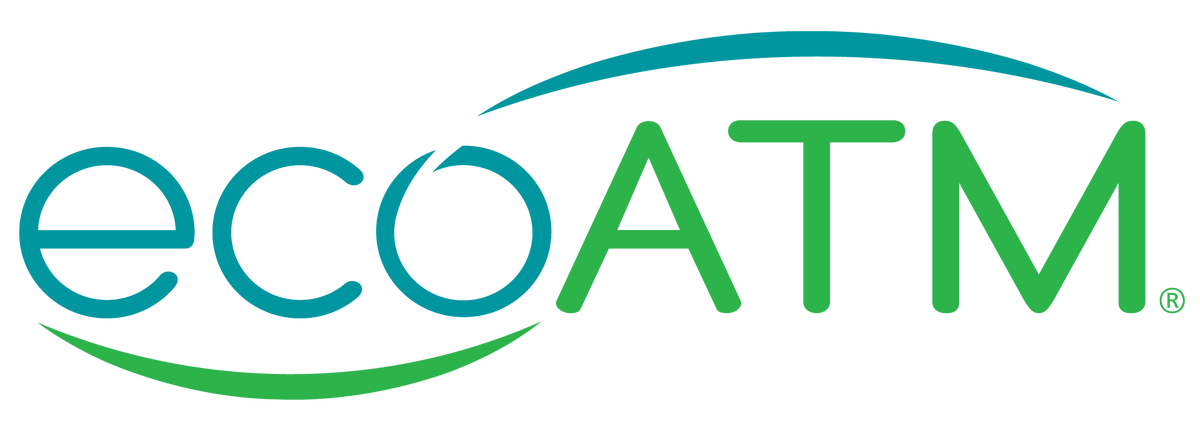
Sell Your Used Phone at an ecoATM Kiosk Near You
It is essential to know how to Factory Reset an iPhone, especially for users looking to sell or recycle their devices.
With ecoATM, you can sell your used phone to one of our 5,000 kiosks across the US to receive cash on the spot. Plus, you can enjoy the benefits of being environmentally sustainable by giving your iPhone the opportunity for a second life.
Interested in learning more? Find an ecoATM kiosk near you today!
ecoATM is not affiliated with nor has it been authorized, sponsored, or otherwise approved by Apple Inc. Apple and its associated trademarks are property of Apple Inc. This article is for entertainment and information purposes only.
WHAT TO EXPECT IN 2020